How to Eliminate Lag and Bugs in 99 Nights in the Forest
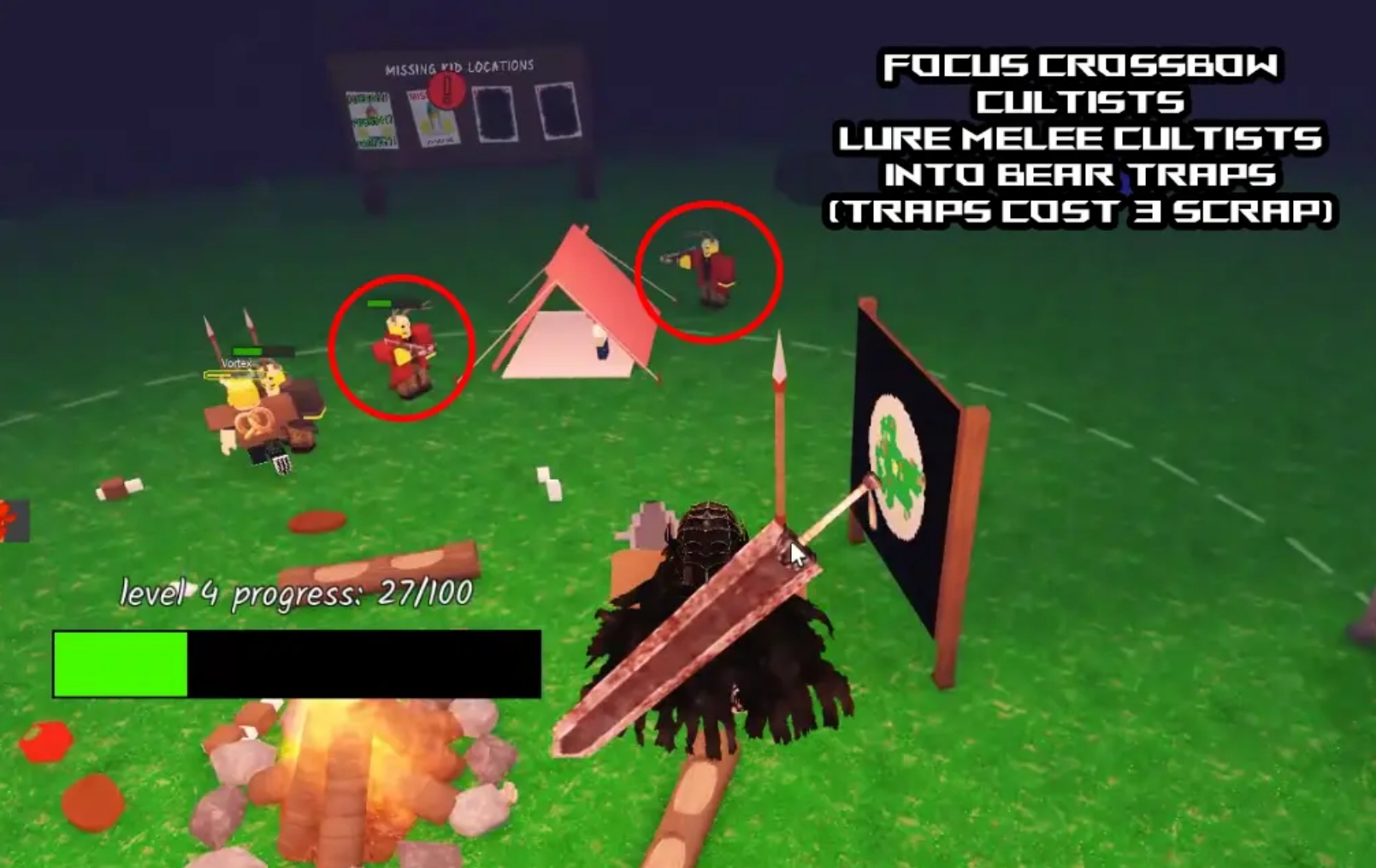
In the atmospheric survival horror game 99 Nights in the Forest, a smooth gameplay experience is critical. Nothing is more frustrating than lag, delay, or annoying bugs striking at a crucial moment—especially when you face the terrifying Deer Anomaly. These technical issues not only break immersion but can also cost you your life. This comprehensive guide offers practical troubleshooting and solutions to help you survive the eerie forest without interruptions.
1. Troubleshooting and Fixing Lag and Latency Issues
Lag (low FPS) and latency (network delay) are among the most common performance problems players encounter.
Optimize In-Game Graphics Settings
- Lower graphics quality: Access game settings (usually via the Roblox icon or ESC key) and reduce the “Graphics Quality” level from high to medium or low. Lowering graphics quality eases the load on your hardware and improves FPS.
- Disable unnecessary effects: Turn off shadows, particle effects, reflections, or other visual enhancements if possible to boost performance.
- Use fullscreen mode: Playing in fullscreen sometimes improves rendering performance.
Check and Improve Network Connection
- Prefer wired connections: Use an Ethernet cable instead of Wi-Fi for more stable and lower latency gameplay.
- Close bandwidth-heavy apps: Make sure no other devices or programs are downloading, uploading, or streaming videos that consume bandwidth.
- Restart your router/modem: A simple reboot can resolve many temporary network issues.
- Switch servers: If latency is high on your current Roblox server, try joining other servers closer to your location or with fewer players.
Optimize Computer Hardware and System
- Update graphics drivers: Download and install the latest drivers from your GPU manufacturer’s website (NVIDIA, AMD, Intel).
- Close background applications: Shut down memory and CPU-intensive programs like browsers, antivirus scans, or other game launchers.
- Free up disk space: Ensure enough free space on your hard drive, as fragmentation or low storage can slow game loading.
- Use Task Manager: Monitor CPU, RAM, disk, and network usage during gameplay to identify resource hogs.
- Check system requirements: Verify your PC meets the game’s minimum specs; outdated hardware might not run the game smoothly.
2. Resolving Common Bugs in 99 Nights in the Forest
Besides performance, occasional bugs can disrupt your experience.
Basic Troubleshooting Steps
- Restart the game client: Closing and reopening Roblox often fixes temporary bugs like character glitches, missing items, or rendering errors.
- Reset your character: Press ESC and select “Reset Character” to fix stuck models or spawn issues.
- Reinstall the game: Corrupted game files can cause issues; reinstalling Roblox or the game ensures file integrity.
Search for Specific Bug Fixes
- Use community forums: Persistent or unusual bugs may have workarounds posted by other players on Roblox forums, Reddit, or YouTube.
- Report bugs: Submit detailed reports to the developers to help them prioritize fixes.
3. Stay Updated: Patches and Developer Announcements
- Follow official updates: Developers regularly release patches to fix bugs, improve performance, and add content.
- Join official groups: Follow the game’s Roblox group or Discord server for the latest announcements, patch notes, and support.
- Engage with the community: Players often share tips and solutions for new issues as they arise.
Conclusion: Patience and Proactive Feedback Lead to Smooth Gameplay
Technical hiccups can be frustrating, but most can be resolved by methodically troubleshooting and staying informed. By optimizing your settings, maintaining a stable connection, and keeping your system updated, you’ll minimize interruptions and immerse yourself fully in the intense survival challenge of 99 Nights in the Forest. Don’t forget to report bugs and provide feedback—your input helps create a better, smoother game experience for everyone.